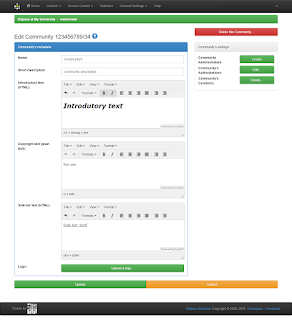SMTP Server Configuration In DSpace | Code Factory

Download DSpace : Download. - Stop tomcat - Open dspace.conf (D: -> dspace -> config) - Edit properties or uncomment it mail.server = smtp.gmail.com mail.server.username = username@gmail.com mail.server.password = PASSWORD mail.server.port = 465 mail.allowed.referrers = localhost mail.extraproperties = mail.smtp.socketFactory.port=465, \ mail.smtp.socketFactory.class=javax.net.ssl.SSLSocketFactory, \ mail.smtp.socketFactory.fallback=false - Start tomcat ( NOTE : If you change <dspace-x.x-src-release> -> dspace -> config -> dspace.conf then you must Build and Configure the dspace and then start tomcat ) Tags : DSpace tutorial DSpace SMTP server setup for enabling Emails Dspace Gmail SMTP Configuration Configure Gmail on Dspace How to configure smtp email settings in DSpace Configure SMTP mail server On Dspace