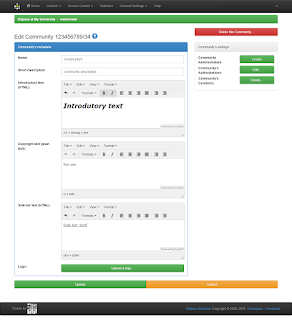At Least One Checkbox Is Checked From All CheckBox Group | #CodeFactory
File : checkBox.jsp <!DOCTYPE html > <html> <head> <title>checkbox</title> <!-- for bootstrap css and js --> <link rel="stylesheet" href="https://maxcdn.bootstrapcdn.com/bootstrap/3.3.7/css/bootstrap.min.css"> <script src="https://ajax.googleapis.com/ajax/libs/jquery/3.2.1/jquery.min.js"></script> <script src="https://maxcdn.bootstrapcdn.com/bootstrap/3.3.7/js/bootstrap.min.js"></script> </head> <body> <div class="container"> <center> <h2> checkbox</h2> </center> <form action="#" class="form-horizontal" method="post" onsubmit="return checkFormData()"> <!-- Check Box 1 --> <div class="form-group"> <label class="control-label col-sm-4">Check Box 1</label> <div class="col-sm-5"> <